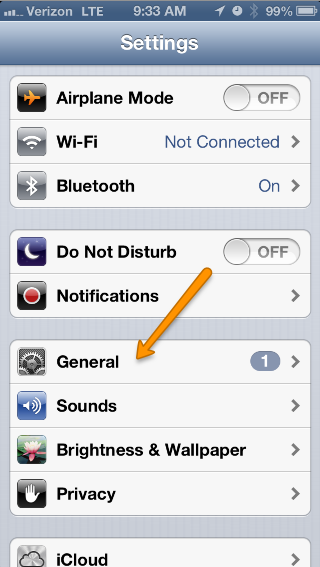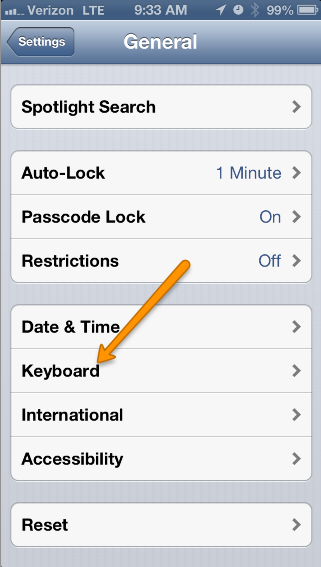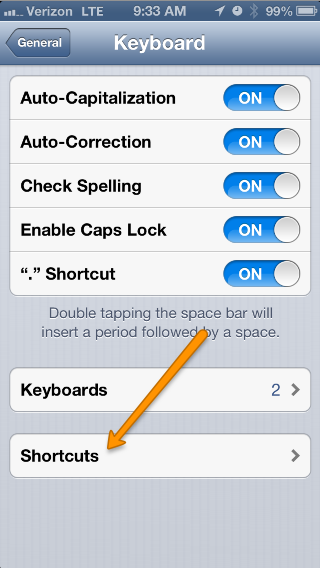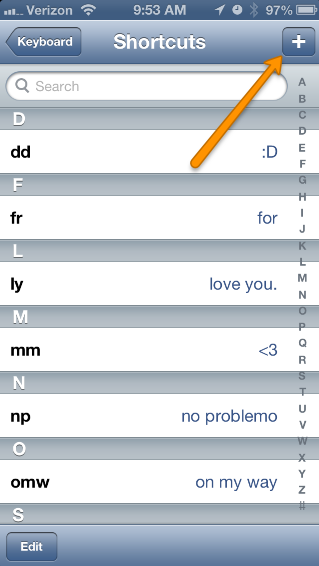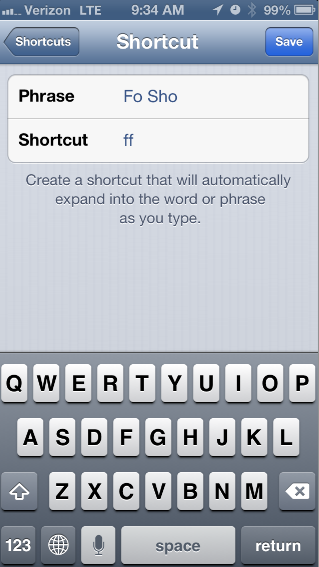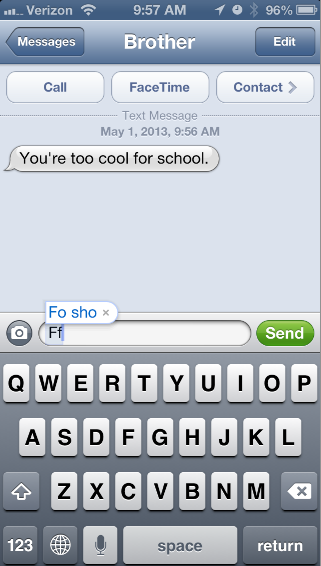Apple has done some very cool things with each iteration of iOS, and while I’m excited for iOS7, I still like the little ins and outs of iOS6. This trick was actually one I learned from the ultimate Apple hacker in my life, but I figured I’d post it for anyone that doesn’t have a fanboy in their pocket.
So, we all say things that autocorrrect doesn’t like. This is the easiest way to get around it I’ve found. Have some pictograph directions.